 In the Menu bar click on "Tools" and then "Accounts". In the Menu bar click on "Tools" and then "Accounts".
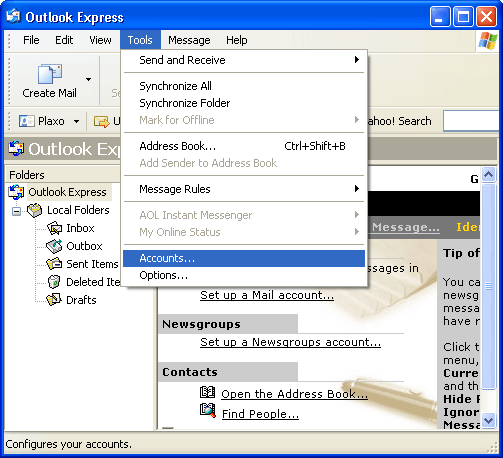
 Click on the "Mail" tab. Click on the "Mail" tab.
 Click on the "Add" button and then "Mail". Click on the "Add" button and then "Mail".
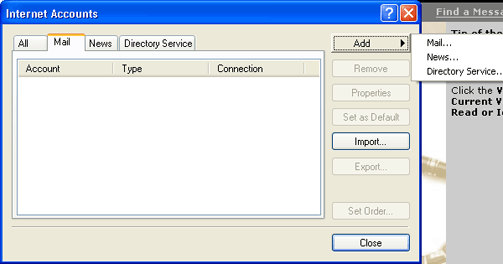
 Type your name in the "Display name" field. Type your name in the "Display name" field.
 Click the "Next" button. Click the "Next" button.
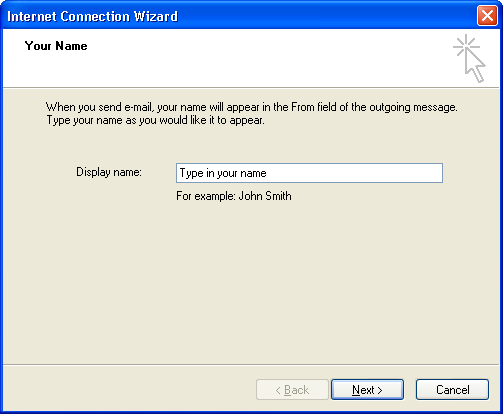
 Enter your email address in the "E-mail address" field. Enter your email address in the "E-mail address" field.
 Click the "Next" button. Click the "Next" button.
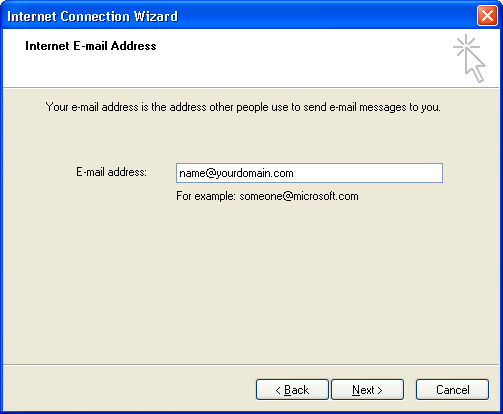
 My incoming mail server is a "POP3" My incoming mail server is a "POP3"
 Enter pop.yourdomain.com in the "Incoming Mail server" field. Enter pop.yourdomain.com in the "Incoming Mail server" field.
 Enter smtp.yourdomain.com in the "Outgoing Mail (SMTP) server" field. Enter smtp.yourdomain.com in the "Outgoing Mail (SMTP) server" field.
 Click the "Next" button. Click the "Next" button.
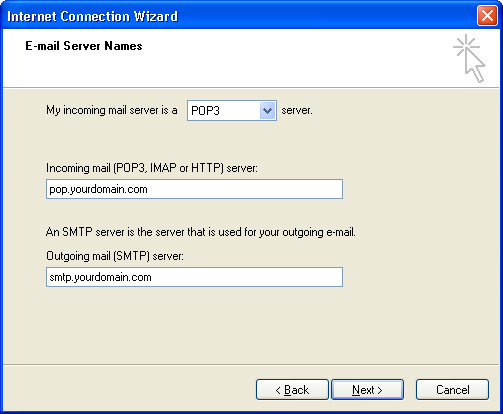
 Enter your email address in the "Account name" field. Enter your email address in the "Account name" field.
 Enter your password in the "Password" field. Enter your password in the "Password" field.
 Click the "Next" button. Click the "Next" button.
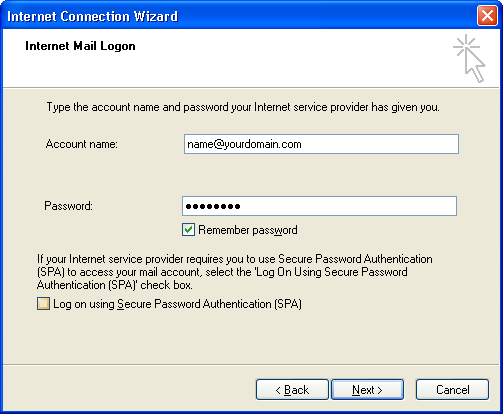
 You may be prompted for the following: You may be prompted for the following:
 Internet Mail Account Name: Your can name this whatever you would like. It can always be changed later. Internet Mail Account Name: Your can name this whatever you would like. It can always be changed later.
 Choose your connection type depending on your connection method. Choose your connection type depending on your connection method.
 Click the "Finish" button. Click the "Finish" button.
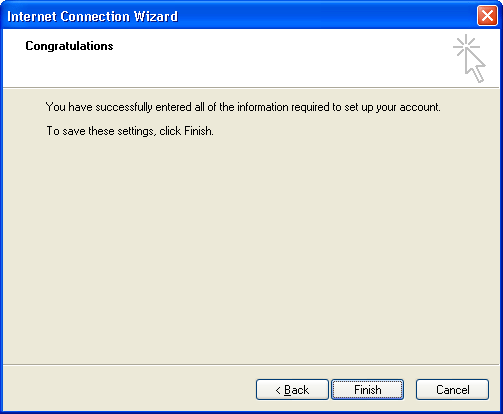
 Click the "Mail" tab. Click the "Mail" tab.
 Highlight the account name. Highlight the account name.
 Click on the "Properties" button. Click on the "Properties" button.
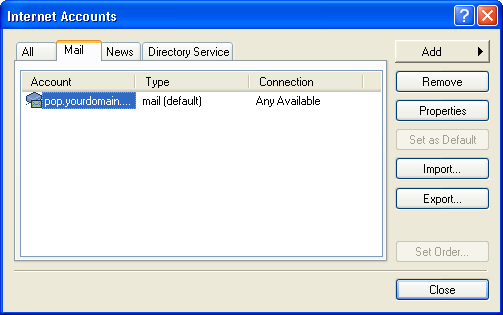
 Click on the Servers tab. Click on the Servers tab.
 Check the box "My Server Requires Authentication". Check the box "My Server Requires Authentication".
 Click "Apply" at the bottom. Click "Apply" at the bottom.
 Click the "Settings" button at the bottom. Click the "Settings" button at the bottom.
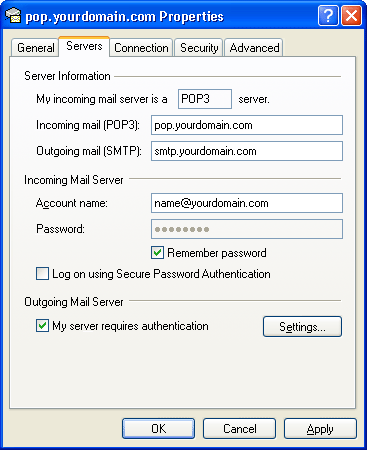
 Check the box "Use same settings as my incoming mail server". Check the box "Use same settings as my incoming mail server".
 Click "OK". Click "OK".
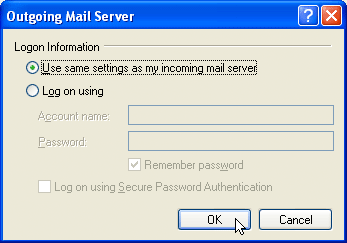
 Click on the "Advanced" tab. Click on the "Advanced" tab.
 In the "Outgoing mail (SMTP)", type "26" in the field box. In the "Outgoing mail (SMTP)", type "26" in the field box.
 Click "OK". Click "OK".
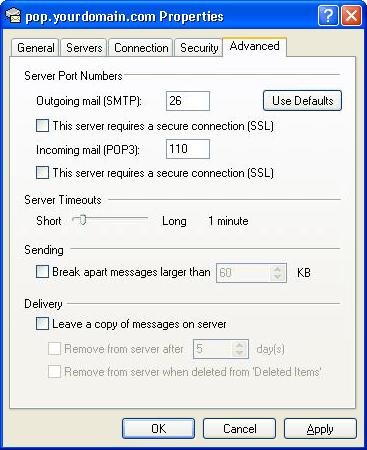
 Click "Close" to close the Internet Accounts box. Click "Close" to close the Internet Accounts box.
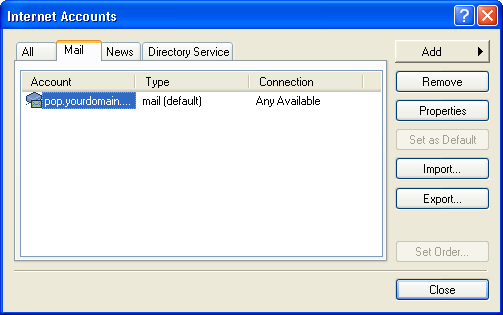
|
